Sometimes, mistakes happen. Whether it’s the wrong purchase order number or a missing order reference, it can be easy to record the wrong info. This is why today Two is happy to announce a new feature - Invoice Editor!
Previously, if a mistake was made when issuing an invoice, the order needed to be cancelled, refunded and placed again. This takes time and ultimately impacts your customers’ experience with you. To avoid this, Invoice Editor allows you to jump into a recently placed order and update the details directly from the Merchant Portal.
How to get started with Invoice Editor
- Log into the Merchant Portal and head to the Orders Tab.
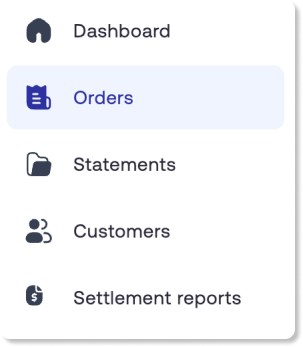
- Select the order you wish to edit and click Edit under Additional order details at the bottom.
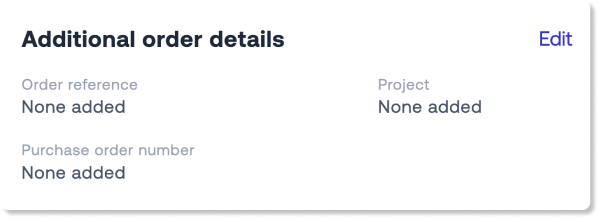
- Add or update the info as needed (order reference, project or purchase order number).
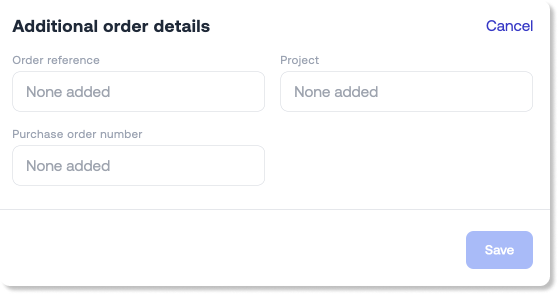
- Lastly click Confirm. This will generate a credit note to your buyer and issue them with a new invoice.
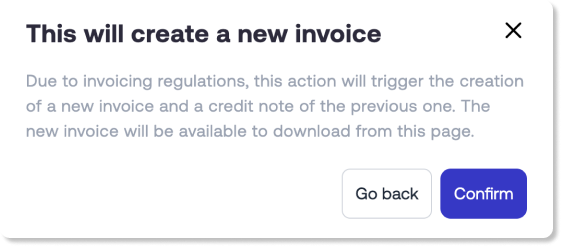
Who can access Invoice Editor?
Everyone! Whether you’re in the UK, Norway or Sweden, all our merchants have full access to this new feature.
Note: This new feature does not edit the invoice directly. Instead, we automatically issue your customer with a credit note for the total sum of the original invoice and redistribute the updated invoice. While Two will issue this new invoice, it is your responsibility to communicate any updates you have made to your buyer.
If you have any questions, please don’t hesitate to get in touch at support@two.inc.

.png)
